If you don't need the domain and subdomain addons in the current plesk panel, you can delete them. By removing the domain and subdomain addons that have been used, your plesk panel will look tidier.
Below is how to delete domain addons and how to delete subdomains through the plesk panel, look carefully!
How to Remove Domain Addons
Just follow the steps below to remove the domain addon:
Step 1: Access the Plesk panel dashboard page through the Exabytes member area, login to the Exabytes member area.
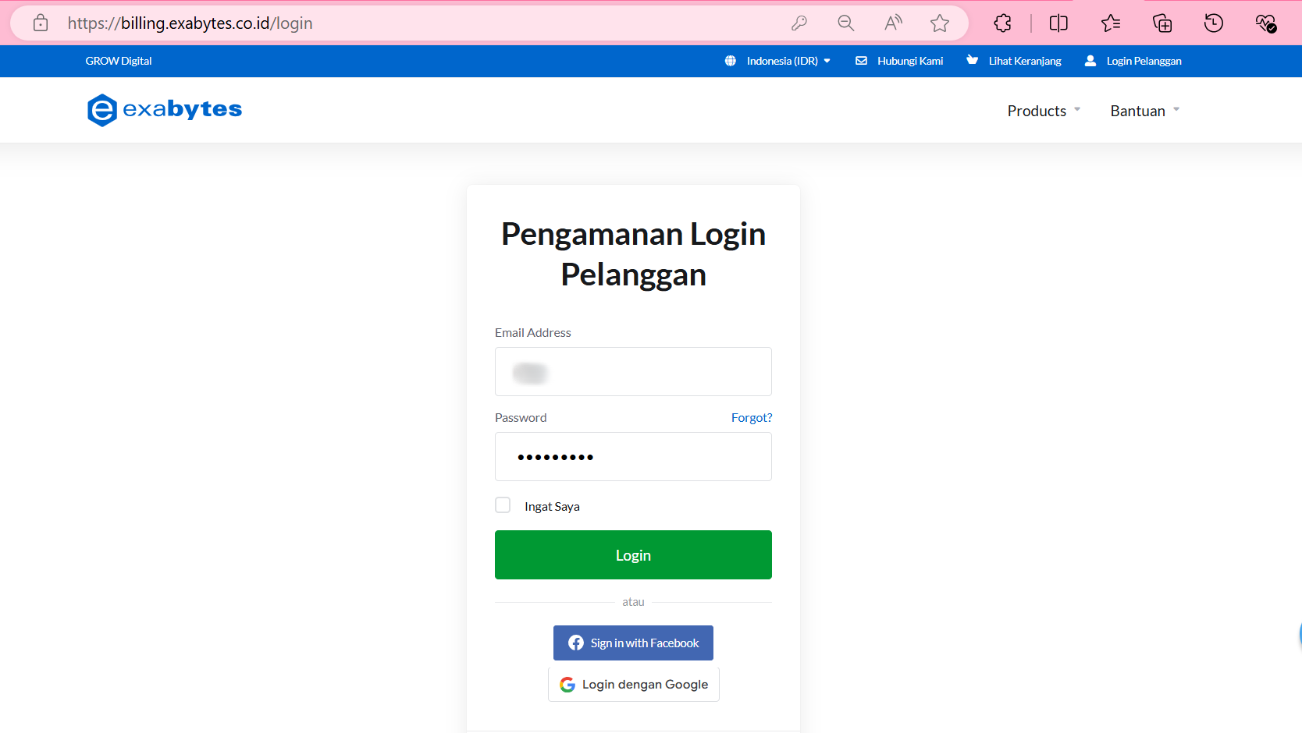
Step 2: After successfully logging into the Exabytes member area page.

Step 3: On the My Product & Services page, click the Manage Product button on one of the services (here we use the WP 12 Beginner service).
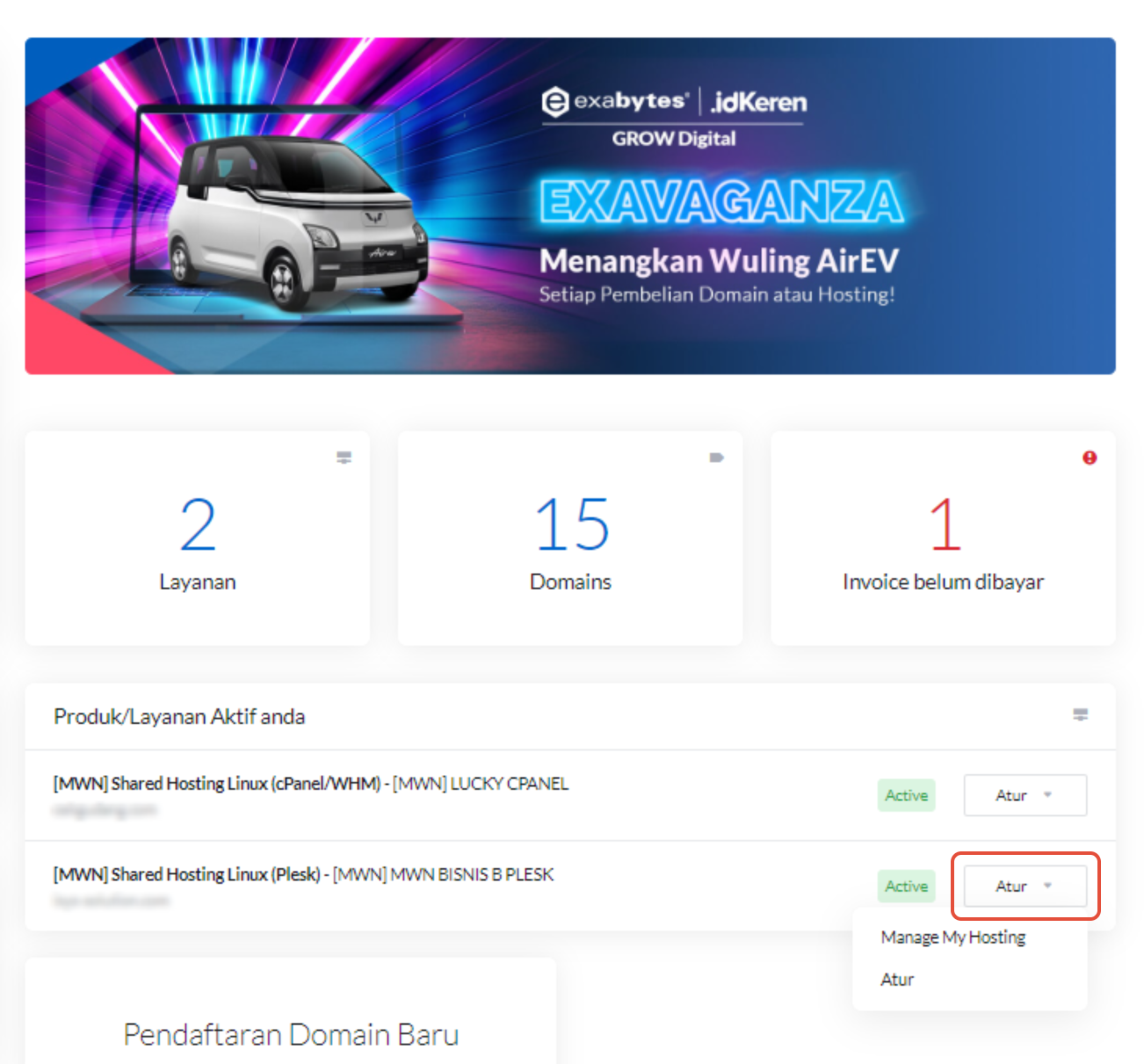
Step 4: Next click on Manage my hosting.

Step 5: Later it will be directed to the Plesk Panel page, it looks like below:
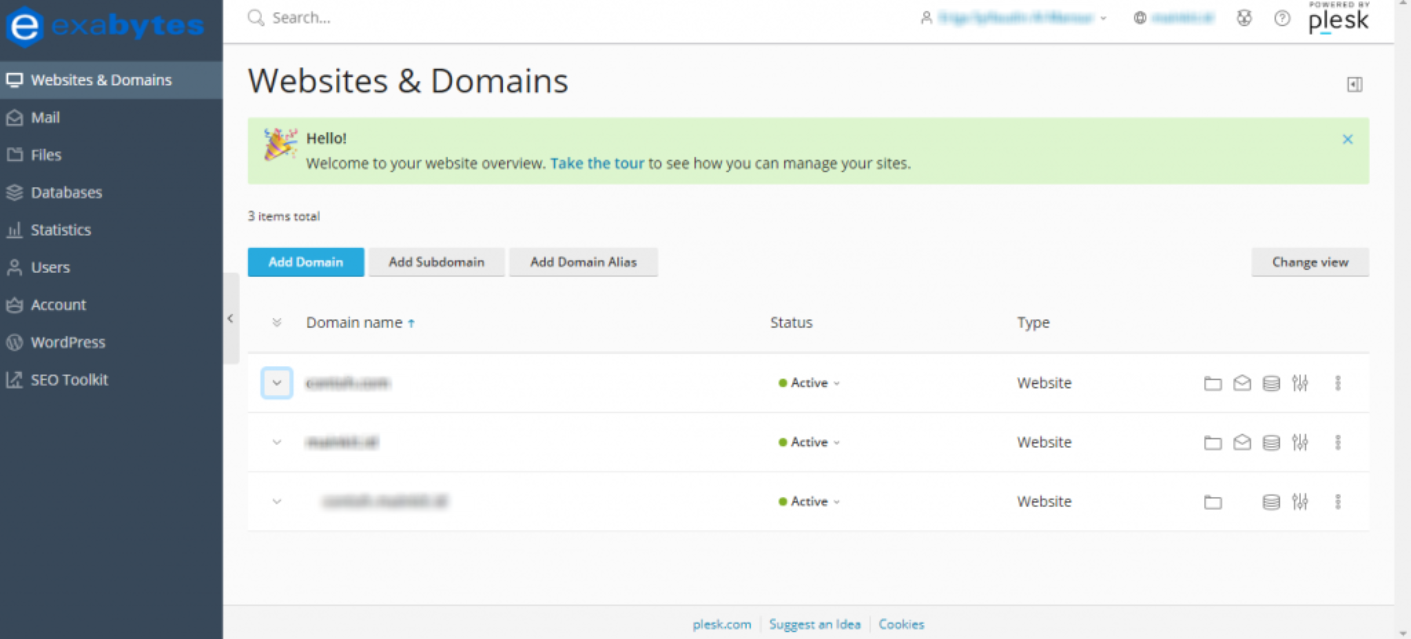
Step 6: It appears we have one main domain, one addon domain and one subdomain.
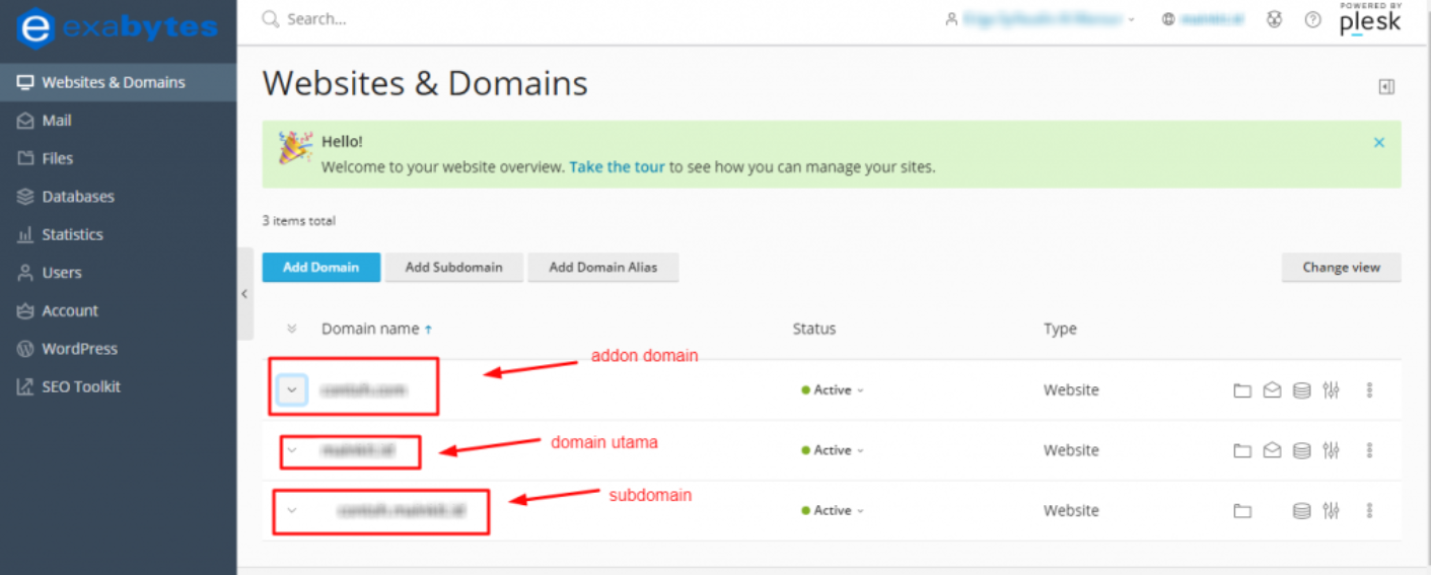
Step 7: In this discussion we will delete the addon domain, click on the addon domain section and a display will appear as below:

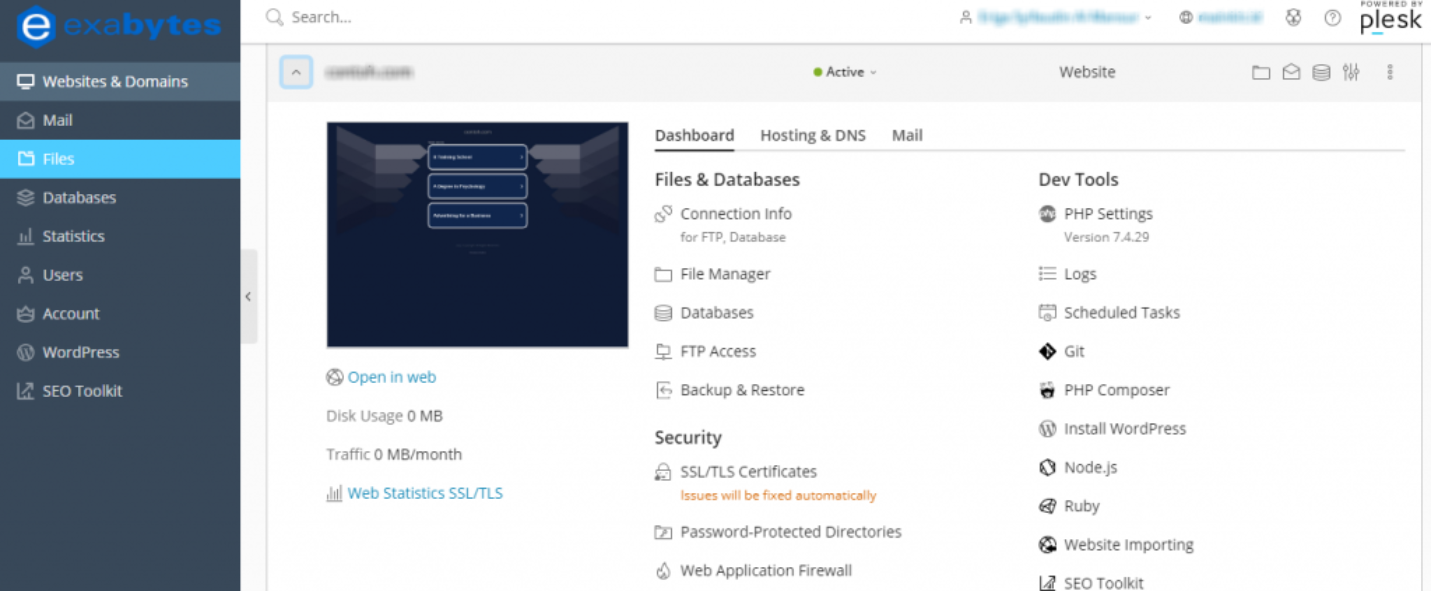
Step 8: Click on the menu with the three-dot icon > Remove Website.

Step 9: A pop up will appear and select Yes, Remove.
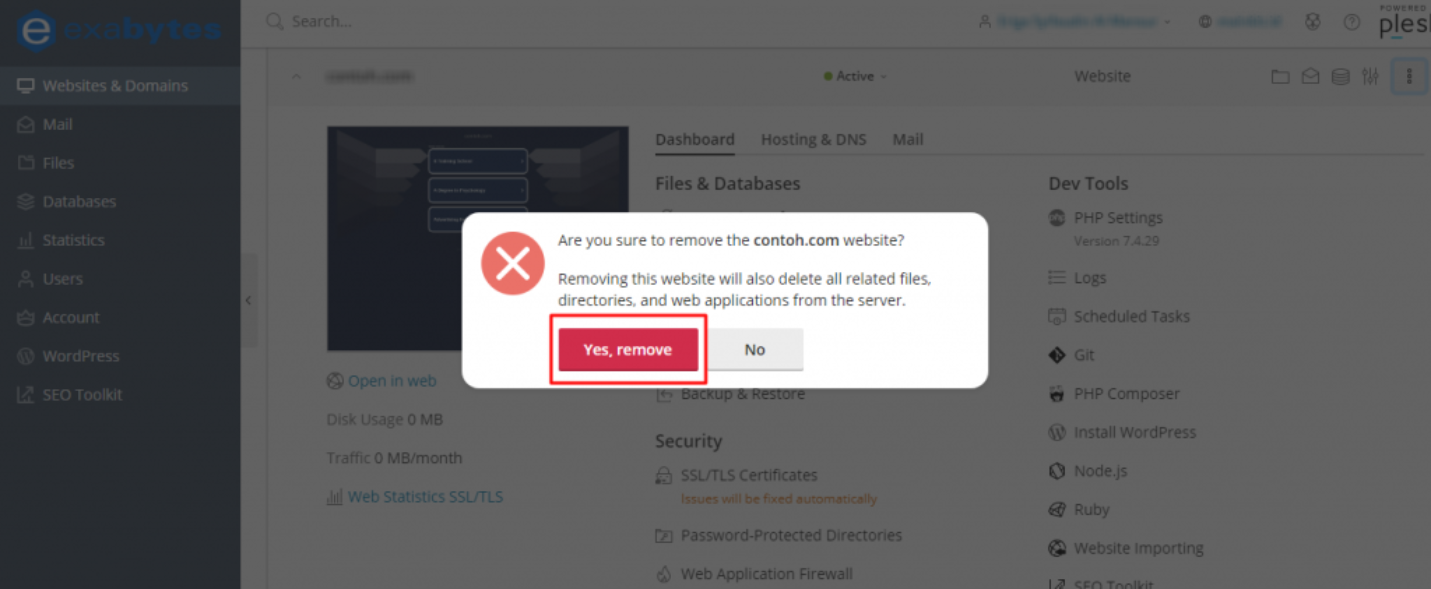
That's it, all the data in the addon domain has been successfully deleted and now only the main domain and subdomains remain.

Isn't it easy to remove the domain addon? Please practice now!
How to Delete a Subdomain
Just follow the steps below to remove the domain addon:
Step 1: Access the Plesk panel dashboard page through the Exabytes member area, login to the Exabytes member area.

Step 2: After successfully logging into the Exabytes member area, click on Services.

Step 3: On the My Product & Services page, click the Manage Product button on one of the services (here we use the WP 12 Beginner service).

Step 4: Next click on Manage my hosting.

Step 5: You will be redirected to the Plesk Panel page.
Step 6: It appears we have one main domain and one subdomain.
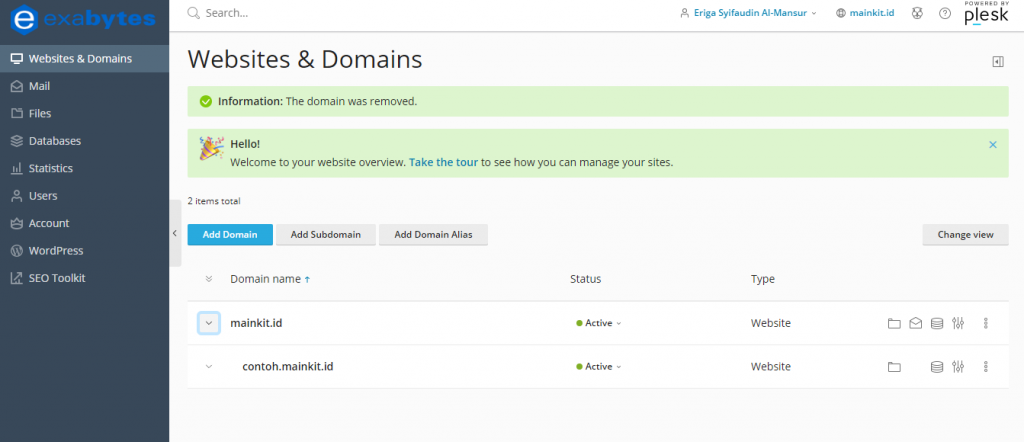
Step 7: In this discussion we will delete the subdomain, click on the subdomain section and a display will appear as below:
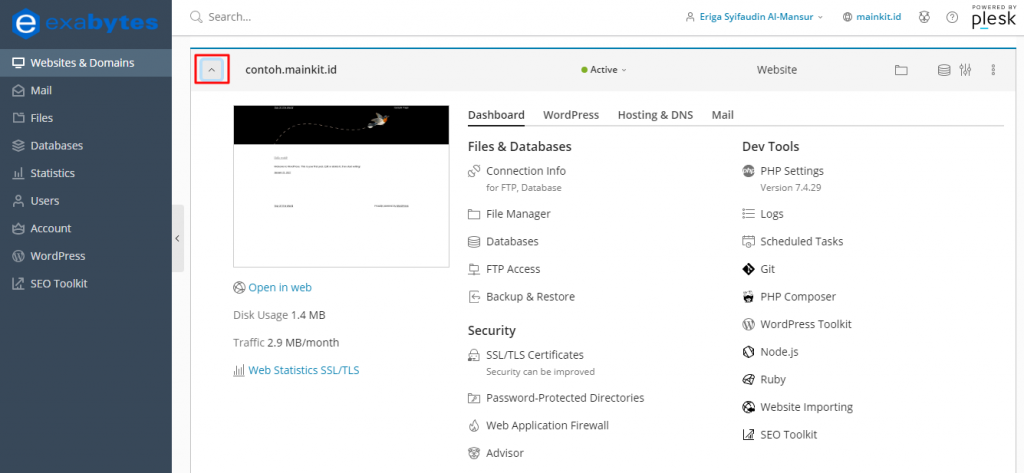
Step 8: Click on the menu with the three-dot icon > Remove Subdomain.
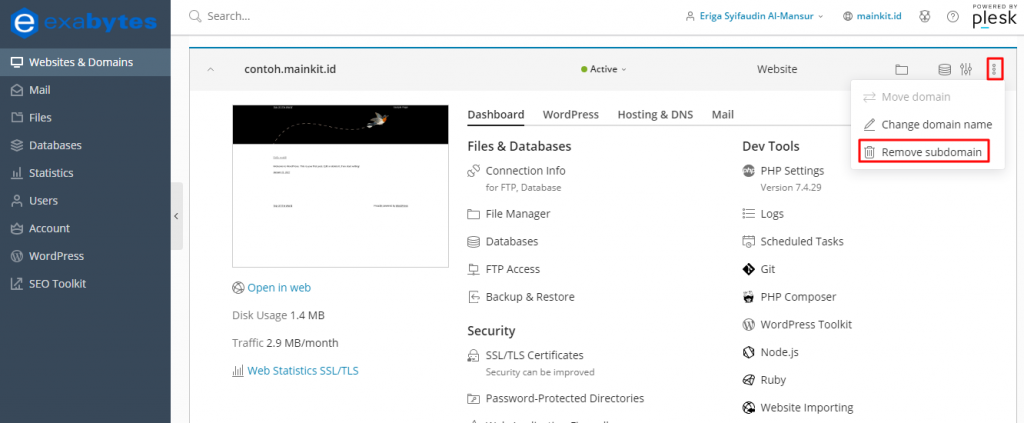
Step 9: A pop up will appear and select Yes, Remove.

Done, all the data in the subdomain has been successfully deleted and now only the main domain remains. Isn't it easy to delete the subdomain? Please practice now
