Google Collaboratory or Google Colab are executable documents that users can use to store, write, and share programs they have written through Google Drive.
So, this one software can be one of the right business solutions, especially with its myriad of benefits and advantages. There are also features that you can use for free.
To make it easier to understand what Google Colab is, you can define it as a tool that Google provides to help users in the process of programming and data processing.
Interestingly, when using this tool made by Google, users don't even have to install additional software. However, Google Colab can be used after logging in using a Google account and saving Python files in your Google Drive.
Settings and customizations are left to the cloud so that to run Python code, users do not need to do any installation and setup. If you are not familiar or are exploring knowledge about Python, it feels like Google Collab can be the right software.
Kelebihan Google Colab
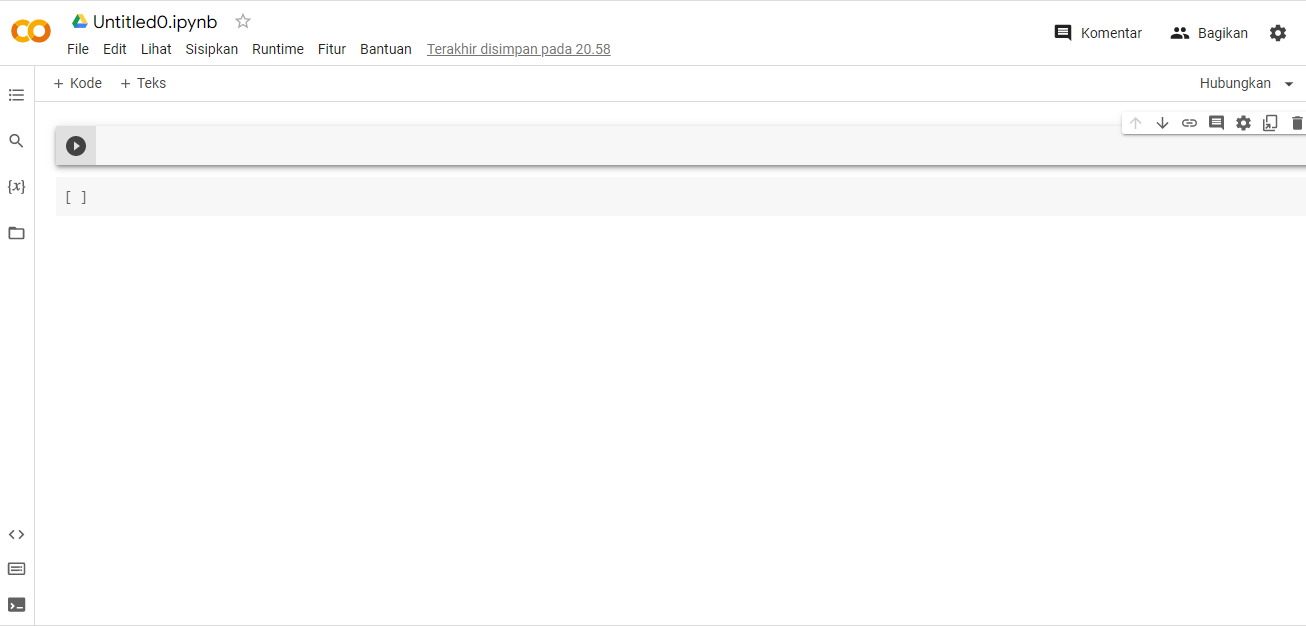
After learning more about Google Colab, including its benefits, it's time to complete the information with the advantages of Google Collab. What are they? Here are some of the advantages offered specifically for users:
- Easy to use
- Integrated with Google Drive
- Access to the TPU and GPU is free of charge.
- Notebook interactif
- Online collaboration
- Flexible as it can be used on smartphones
How to use Google Colab
Developers who are used to using Jupyter Notebook will be able to easily and quickly adapt to using Google Colab. Because this tool is easy to use, beginners can also easily understand how to use it.
Here are some ways to use Google Colab that you can start learning from now on:
Creating Folders in Google Drive

In order to use Google Colab, make sure you already have a Google account. Then, make sure the account has access to the Google Collab feature. Google's Collaboratory feature cannot be accessed without a Google account.
Google Colab works within Google Drive so users must first determine which folder they will use. The way to create a folder in Google Drive using Google Collab is to click the + New Folder sign and then click New Folder
Creating a Notebook

Once you have integrated Google Colab with your folders in Google Drive, you can start using it immediately. However, make sure to create a new Notebook file first.
Open the folder you have created and click + New, then select More at the bottom, when the highlight appears on the right, click Google Collaboratory.
Differences between Google Colab and Jupyter Notebook
As a Python user, the first thing you should consider is choosing a coding platform to use. There are many options out there, but the most popular ones are Google Colab and Jupyter Notebook. But what are the differences between the two?
To understand why Google Colab is better than Jupyter Notebook or vice versa to suit your needs, take a look at some of the differences between the two below:
| Jupyter Notebook | Google Colab |
| Akses langsung ke sistem file lokal | File disimpan di Google Drive |
| Menggunakan hardware lokal | 12 GB GPU RAM hingga 12 jam |
| Hanya sekali pemasangan atau instalasi paket | Re-install paket untuk setiap sesi |
| Lebih aman dalam hal keamanan data | Lebih mudah untuk berkolaborasi |
| Git extension untuk kontrol versi | Riwayat revisi untuk kontrol versi |
As you can see from the comparison above, although Google Collab is based on Project Jupyter, there are a number of differences between the two platforms. For more details, let's find out more from the following description
Data Security
When working with data security, everyone wants to restrict access to their devices and the data on them, right? Since Jupyter Notebook runs locally on your device, it's easy to do so.
While Google Collab uses Google's servers, where almost all data is stored securely, unless there is a leak or hack.
Access Control
As you start learning about Google Collab, you'll also be interested to know whether the access control is the same or different from Jupyter Notebook. If your work team uses Gmail or Gsuite, access control will certainly be easier in Google Collab. That means, Google Collab can be used as Google docs for Jupyter Notebooks.
By using Jupyter Notebooks, users can utilize control platforms such as GitLab, Bitbucket, and GitHub you not only provide access control but also version control.
Comments on Google Colab vs Jupyter Notebooks
Basically, the flow of conversation on Google Collab is not much different from Google docs. Users can leave comments in certain cells to start a conversation. Then, your team can add comments or perform other actions as needed such as completing the conversation.
Jupyter Notebooks does not support comments directly. For that, you can use ReviewNB which provides a comment function for Jupyter Notebooks both on Bitbucket and GitHub.
Conclusion
By using Google tools, namely Google Colab, programmers or developers can write and edit programs easily. Even collaboration with the team can be established more easily without having to take up too much space on the device used.
Because it is flexible and easy to use, beginners can also try using Google Colab to learn and understand Google Collab better even though it still sounds so unfamiliar. For professionals, which do you prefer, Google Collab or Jupyter Notebooks?
Untuk dapat menentukan pilihan yang tepat, selain mempertimbangkan perbedaan antara Google Colab dan Jupyter Notebooks, tentunya kamu juga bisa mempertimbangkan hal lain, seperti kenyamanan, kebutuhan, serta kelebihan dan kekurangan masing-masing dari tools tersebut.
