Please note that Google gives permission to website owners so that pages or websites are not indexed and displayed on Google. Here are some ways that you can do so that your pages and images do not enter the search results (SERP).
Using the Rank Math WordPress Plugin
For those of you who use WordPress as your website platform, then you can use this method to delete page URLs and delete images from Google search.
But before that, make sure you have installed the Rank Math plugin. So we assume you have installed the plugin on your WordPress website.
Enter the Post-All Post menu. After that, select Edit on the page that you don't want to appear in search engines.

Next, select the Advanced menu and check the no index and no image index boxes.

If so, press the update button and wait a few days. After a few days the pages and images in the article will no longer appear in the Google search engine.
Using the Remove URLs Google Search Console
Maybe you have pages or content that you don't want to appear in Google search results. Well one of the tools you can use is Remove URL from Google Search Console.
You can block a URL on your website and make Google stop indexing that URL so it doesn't show up in search results. So when someone searches for that page on Google, they won't find it.
However, you must first have a Google Search Console account for the website in order to use this tool. If you have installed it, please click Removal URLs. After that, a display will appear as below and select your property.

Or you can also go to Google Search Console - Removals - Temporary Removals. Then select New Request.

After that, enter your URL. Click Next and Submit Request.

Done! Please allow a few days for the page URL and images to be completely deleted.
Menggunakan Remove Outdated Content Google Search Console
Well actually you can also delete page URLs and delete images in search results using Remove Outdated Content in Google Search Console.
Just click Remove Outdated Content and the display will appear as below. Click New Request.

After that, enter the URL that you want to remove from search results or want to block and press Submit. You can also enter the image you want to remove.
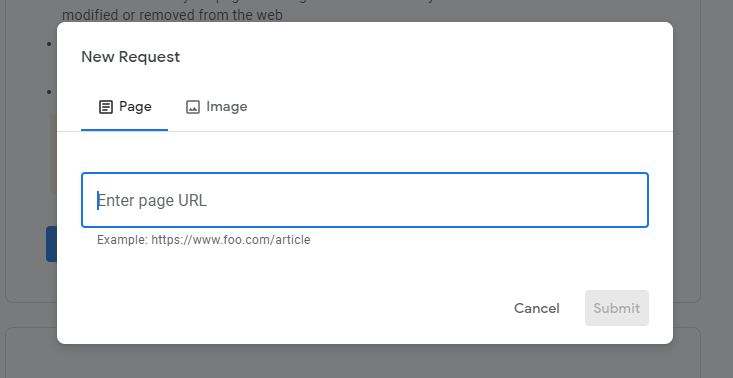
But please note that you can use this tool if you have deleted / changed articles, pages or images on the website. You can also use this tool to clear the cache and if your article snippet in the search results is not updated.
Removing URLs in Google Using Yoast SEO
This method is similar to the first method, which is using Rank Math. Yep, this is a plugin that is on the WordPress website. You can use this plugin if your website is based on WordPress.
You can still delete page URLs and delete images in Google Search even if you don't have a Google Search Console account.
First you need to login to the WordPress admin page and then install the Yoast SEO Plugin and activate it. Once the Yoast SEO plugin is active, you can open the article, post or page that you want to remove or block from search results.
Scroll down to the bottom and select Advance Setting. You can give a No result in the "Allow search engines to display this Post in search results?" field and also in the "Should search engines follow links in this Post?" field.
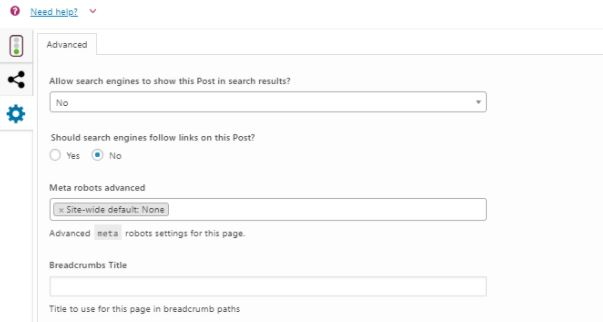
After that, save the settings by pressing the Update button.
Using Robots.txt Files
For this method, it's important to note that it's not recommended as it can lead to SEO issues on your website. However, if you are familiar with robots.txt, it is okay to make changes.
This robots.txt file provides instructions on how to index the website in search engines.
First, you need to go to your website's file storage directory or file manager. You can login through cPanel and access the File Manager. Locate the robots.txt file in the root folder and edit the file by adding the code below:
User-agent: *Disallow: /URL-halaman-website/Change "URL-page-website" to the URL of the page on your website that you want to remove or block from Google search results.
Conclusion
So that was the tutorial for deleting page URLs and deleting images on Google search. No need to worry anymore if your page or image cannot disappear in the Google search engine, just use the steps above.
Thank you for following us until the end of the article, hopefully this article is useful for all of you.
