Definition of Moodle
Moodle (Modular Object-Oriented Dynamic Learning Environment) is one of the CMS (Content Management System) online learning platforms or learning management systems designed to make distance education or online learning programs easier to set up and use. Moodle is built on the PHP programming language, distributed under the GNU General Public License, and is completely open-source, meaning the software is free to use and customize for any purpose, including non-commercial and commercial ventures.
Moodle can be adopted to support all kinds of educational programs ranging from elementary, junior high, high school, university, job training, online courses and others. Moodle can be accessed from 2 sides, the first is from the side of the teacher or teacher and the second side is the student or learner.
With Moodle, teachers or lecturers can add subjects according to their needs, create online tests and so on. Meanwhile, students can access modules, take online tests and so on from anywhere. This is perfect for the current situation that requires all activities from home.
Advantages of Using Moodle
The application of e-learning in this day and age has many advantages that you can get, some of which are:
- Flexible teaching and learning activities
- More complete learning materials
- Easier and wider access to education
- Learning becomes more effective
- Learning becomes more interesting
- Save time and money
- In addition, advantages of using moodle can also be utilized in the online CBT process.
Preparation
Before installing Moodle, there are a few things you need to prepare and know, namely:
- Make sure you have a hosting and domain. However, if you are creating this e-learning website for serious purposes and will be accessed by many people, I recommend that you use an Indonesian VPS from Exabytes. Because this Linux VPS is very suitable for handling high website traffic so that the website is comfortable to use. Also make sure your VPS has a cPanel with softaculous software in it.
- Make sure you know how to login cPanel.
- Make sure you have enabled the intl and fileinfo extensions in the php selector.
Install Moodle of VPS
Now that you've made sure the things you need to prepare are ready, it's time to install Moodle on your VPS. Please refer to the tutorial below!
VPS cPanel Login
The first step to install Moodle on a VPS is to login to your VPS hosting cPanel. To log in to your VPS cPanel generally with the url format https://ipvpsanda:2083. Adjust the url with your VPS ip. After that you enter the login user and password. The user and password are usually sent by the hosting provider via email. If you don't find it, you can ask your hosting provider.

Choose Softaculous App Installer
After you have successfully logged into cPanel, you can search for Softaculous or you can type it in the search field. Once you've found it, click on the menu.
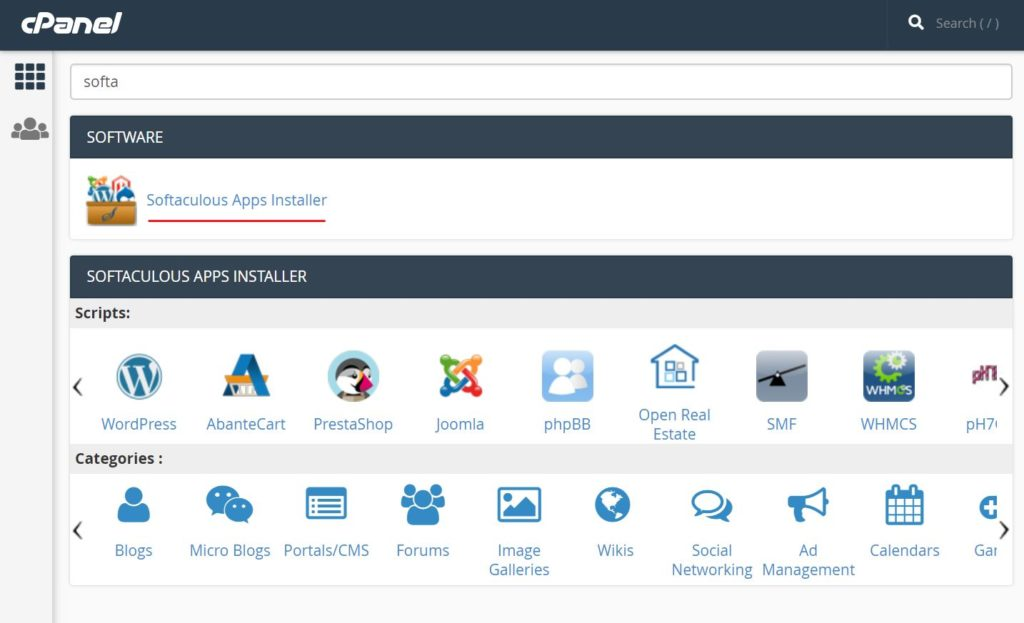
Choose Moodle in Softaculous
You will then be redirected to the Softaculous page. If you are already on the Softaculous page, you can search for Moodle in the search field then click Moodle.

Instalasi Moodle
Pada tahap ini Anda berada di halaman instalasi Moodle. Disini Anda dapat mengetahui versi Moodle yang akan Anda install, informasi detailnya, demo, review serta fitur-fitur dari Moodle. Selanjutnya Anda bisa klik Install Now untuk melakukan install Moodle di VPS.
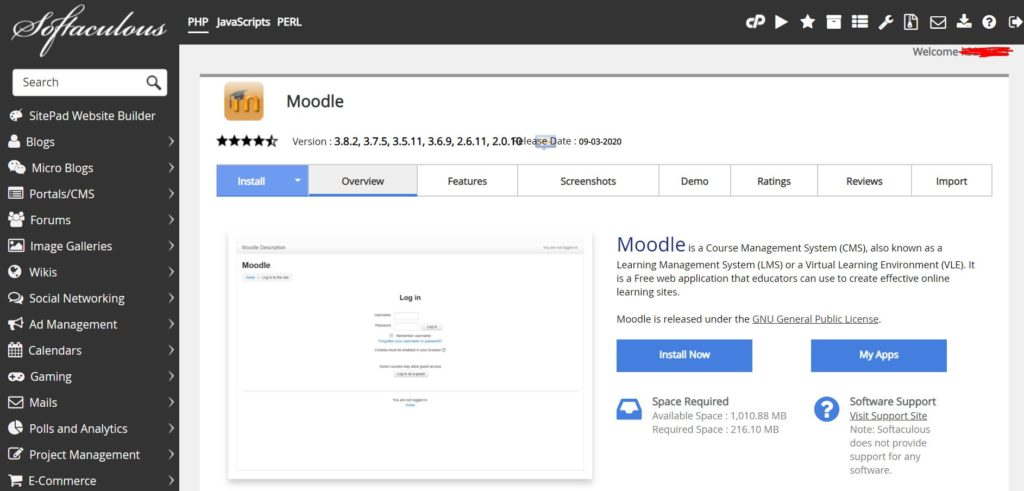
Setup Software
You need to fill in a few fields below so that the process of installing Moodle on a VPS can be done and connected to your hosting.
For the Choose the Version you want to install section, you can select the version of Moodle you want to install. My advice is to choose the latest version of Moodle. In the Choose Protocol section, you can select the protocol you want. By default you are directed to use the HTTP protocol. However, if your hosting has SSL then I recommend choosing the HTTPS protocol as it is more secure. Check out the full differences between HTTP and HTTPS in the following article.
In the Choose Domain section, you can select the domain name you want to use to install Moodle on the VPS. For the In Directory section, you can write any folder name you want, or you can also leave it blank. The folder is the place used to store the Moodle install files. In the CRON job section, leave it as it is.

Settings Site
The next step to install Moodle on VPS is site settings. In the site name section, you can fill in the name of your site, for example, such as the Moodle Online Learning System. For the site description section, you can fill in the description of the website such as Online learning system for students in Indonesia.

Account Admin
In this section you can fill in your username and password to later log in to the Moodle dashboard page. For the password use a variety of uppercase, lowercase, characters and numbers to avoid the password being easily guessed.
Choose Language
In the choose language section, you can select the language you want.
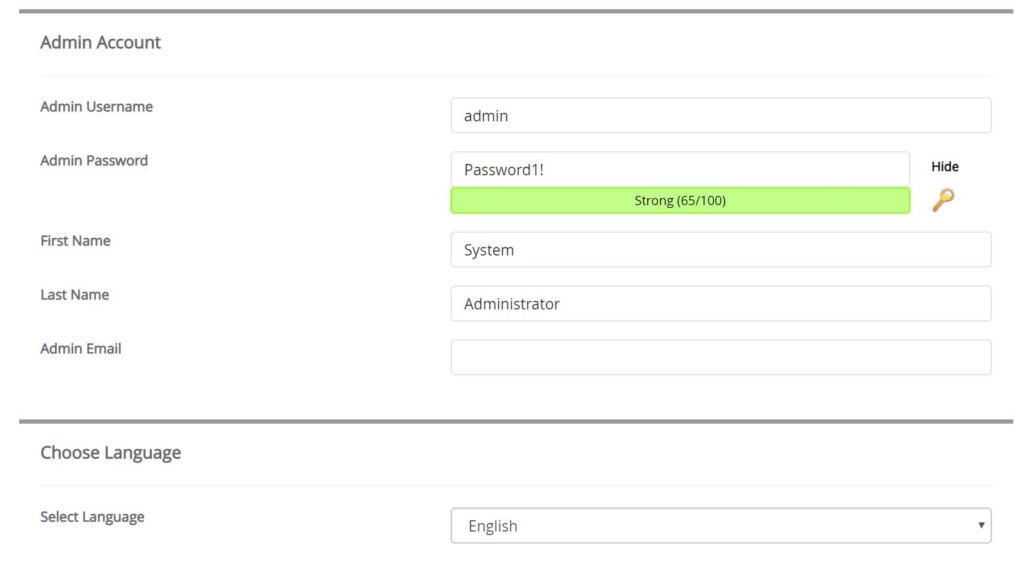
Advanced Options
In this section, you write the database name in the Database Name column. For the Table Prefix section, leave it as it is or default. You can set up updates and notifications. Select and check disable Update Notifications if you do not want to receive update notifications. You can also select automatic backups or not. After all is done you can click Install.

Moodle Install Complete
Once you click install, then you just have to wait for the installation process which lasts about 4-5 minutes.

If the process of installing Moodle on the VPS is successful, the display will appear as below. You can login using the link that appears below to access it. If you want to access the admin page, just type namadomain/admin in your browser.

Moodle Page View

Moodle Admin Page Display
To be able to enter the admin page you can enter in your browser url namadomain/admin and fill in the user password that you have created during the Moodle installation.

Conclusion
So that's the complete guide article on how to install Moodle on a VPS, easy isn't it? By using Moodle you can learn from home, take online tests from home, and more.
In addition to Moodle, you can also install various other CMS such as WordPress to create websites without coding or forum CMS such as phpBB to create forum websites and others. Interested in using cheap hosting for free domain and SSL? Let's get started with Exabytes!
Thank you for reading this article to the end, hopefully this article is useful for everyone. Don't forget to stop by our blog for more interesting articles!
