In cPanel/WHM, there is a feature called the transfer tool that is useful for transferring from hosting account A to a cPanel hosting server. Actually, this feature is one of the hosting migration methods that is quite easy to do with just a few clicks you can migrate hosting from another panel to the cPanel panel.
Here we will discuss in detail how to migrate hosting from another control panel to the cPanel/WHM control panel by utilizing the transfer tool feature.
Must-know information
Hosting migration using Transfer Tool must have root access on both the origin server and destination server. Here we provide an explanation of migration from where and where Transfer Tool can do:
- Migration of fellow cPanel/WHM servers
- Migration from Plesk to cPanel/WHM
- Migration from DirectAdmin to cPanel/WHM
Migrasi Hosting Tutorial
Here we provide step by step how to migrate using the transfer tool:
- Login to the destination WHM/cPanel as root (why destination server, because we want to pull data from the origin server using the destination server)
- Open the Transfer Tool menu, as shown in the screenshot below
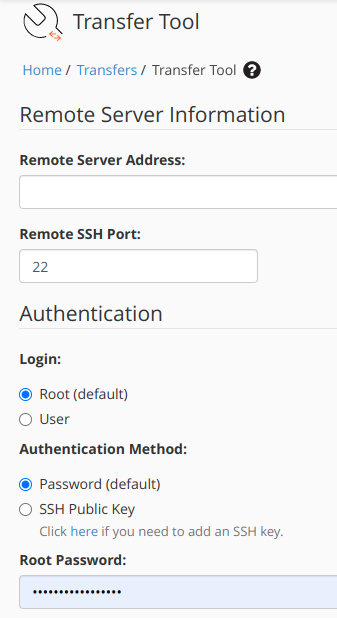
Make sure you fill in correctly: - remote server address : filled with the ip address / hostname / domain of the origin server.
ssh port
login method using root
password can use plain text. - There is an Advance menu, generally we do not need to change the default settings unless you know what you are doing.
Remote Server Type: Auto Detect
Ini digunakan untuk mendeteksi server asal, apakah dia menggunakan cPanel/WHM atau DirectAdmin atau Plesk. - Click the button Scan Remote Server

Then a list of accounts from the origin server will appear. Check the accounts you want to migrate. - You can also migrate by Live Transfer (by default already On) This makes your migration process feel smooth with minimal downtime.

- In addition to hosting account migration, you can also migrate hosting packages and service configurations.

- After you have finished determining which hosting account will be migrated, the last step you just need to press the Copy button at the bottom.
- The hosting account migration process will take some time depending on how much data you are moving and how fast your internet connection is..
Go to the Review Transfers and Restores menu to see your migration progress.
