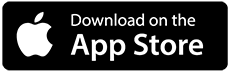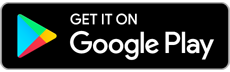How to setup an email account for iPhone:
1. Select Settings on the main screen of your iPhone
2. Select Mail, Contact, Calendar
3. Click Add Account
4. Select other from the list that appears
5. Select Add Mail Account
On the New Account menu, you need to fill in the following notes:
Name: Your name, will appear as the sender name
Address: your full email address
Password: email address password
Description: You can specify any description. But we recommend that you enter your email address
6. Click Next.
7. Select the protocol type: IMAP or POP3. We will show a sample using IMAP. the selected one will be marked blue.
8. Setup for IMAP and POP3 with this step:
The Fields: Name, Address and Description should already be populated due to the previous settings.
Host Name: mail.yourdomain.com
User Name: your email address.
Password: your email password.
9. Click Next.
10. Click Save and wait for the check to complete.
When finished you will be redirected to the Mail, Contacts, Calendar screen.
Simply enter your newly created account and go to Account Info. Swipe down the screen and select Advanced:
You can choose choose additional for IMAP or POP3:
If you set an IMAP connection you must use 143 (SSL untick.. Please leave IMAP Path Prefix field empty..
If you choose POP3 you must use 110 (SSL untick..
11. For additional Outgoing Server settings you return to the previous menu Account Info and then enter OutgoingMail Server via the server hostname. Please select the port and protocol you want to use for Outgoing Server (SMTP): 587 (untick SSL), Authentication: Password
12. Once the settings are verified, your account is active and ready to use